In the Projects Portal you can force updates to specific drivers by clicking the "Updates Available" tab.
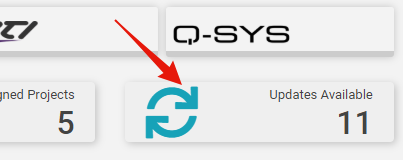
This will bring up a menu of all of the updates available in your projects. From here you may select each driver to be updated automatically in all of the projects in your Projects Portal.
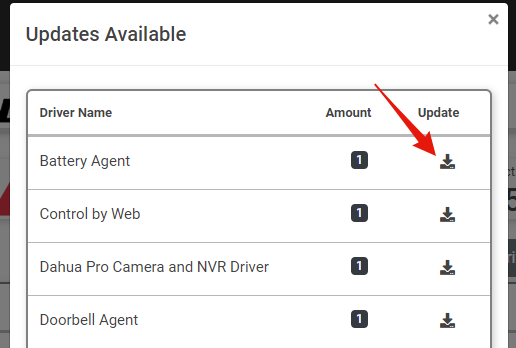
Alternatively you may go into each project to update the drivers one by one as needed by clicking on the update button under the Action column.
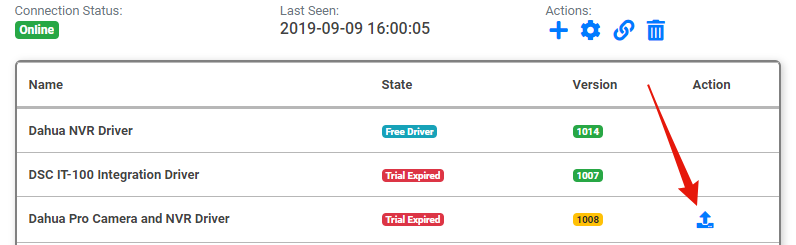
The cloud driver will then force an update to the driver in the project as soon as it next checks in (typically within the next hour).
Note: If you want the driver to update immediately run "Check Drivers in the driver actions of the cloud driver on your sytem.
Please be aware that you may need to refresh the Projects Portal before the update will be displayed on the site.