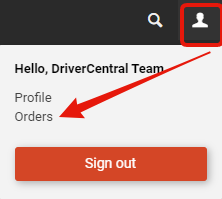After completing your order, you will be emailed a confirmation of your purchase. In your your Projects Portal licences will be available to assign to a specific project.
After Creating a Project you will be able to assign purchased licenses to your project. Select your project and click on 'Add License' (+ icon).
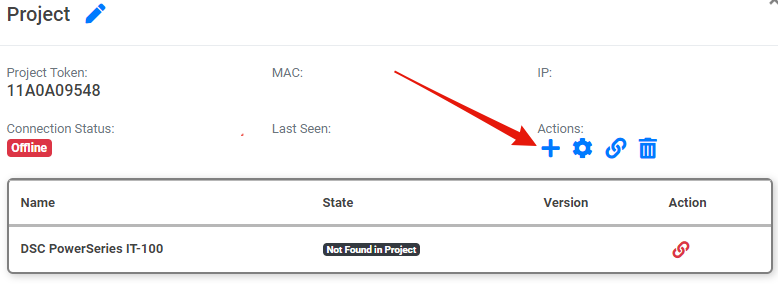
You will be presented with a list of licenses that are available to assign to the project.
Note: If the license for a driver is already assigned to that project it will no longer show up in this list.
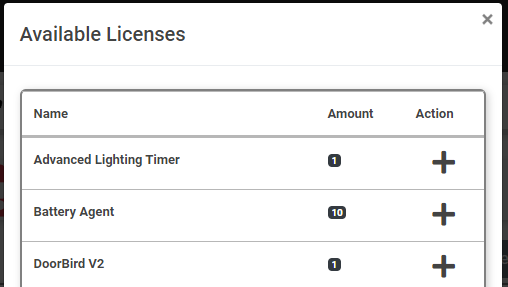
After selecting the license by clicking the + icon the license will be added to your project and will now state 'Activated' as long as the driver has been installed in your project.

If you need to find a list of licenses and keys you can do so by going to your profile in the top right of the page then selecting "Orders". Here you will be presented with all of your DriverCentral orders along with the license key of your purchase(s).